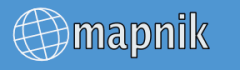
Is everything up to date on your system?
sudo aptitude update
sudo aptitude safe-upgrade
Install Postgresql and the PostGIS extensions to enable geographical queries.
sudo aptitude install postgresql-8.4-postgis postgresql-contrib-8.4
sudo aptitude install postgresql-server-dev-8.4
sudo aptitude install build-essential libxml2-dev
sudo aptitude install libgeos-dev libpq-dev libbz2-dev proj
Edit the configuration file at /etc/postgresql/8.4/main/postgresql.conf to set some reasonable defaults. These changes help when dealing with large quantities of data that are found in geographic some databases.
These edits are found in four places in the configuration file.
shared_buffers = 128MB # 16384 for 8.1 and earlier
checkpoint_segments = 20
maintenance_work_mem = 256MB # 256000 for 8.1 and earlier
autovacuum = off
Edit /etc/sysctl.conf to set kernel parameters after a restart.
kernel.shmmax=268435456
Then apply the same kernel parameter now, without restarting.
sudo sysctl kernel.shmmax=268435456
Restart the postgresql database server to enable the configuration changes.
sudo /etc/init.d/postgresql-8.4 restart
The database server should restart without errors or warnings
* Restarting PostgreSQL 8.4 database server...done.
Create a database called “gis”. Some of our future tools presume that you will use this database name. Substitute your username for “username” in two places below. This should be the username that will render maps with mapnik.
sudo -u postgres -i
createuser username # answer yes for superuser
createdb -E UTF8 -O username gis
createlang plpgsql gis
exit
Apply the PostGIS extensions to the postgresql database.
psql -f /usr/share/postgresql/8.4/contrib/postgis.sql -d gis
This should respond with many lines ending with
...CREATE FUNCTIONCOMMIT
psql -f /usr/share/postgresql/8.4/contrib/spatial_ref_sys.sql -d gis
Substitute your username for “username” in two places in the next line. This should be the username that will render maps with mapnik.
echo "ALTER TABLE geometry_columns OWNER TO username; ALTER TABLE
spatial_ref_sys OWNER TO username;" | psql -d gis
Should reply with
ALTER TABLEALTER TABLE
This optional step is only required if you plan to use the OpenStreetMap regular data updates. Enable intarray to enable updates through the OpenStreetMap .osc files for daily, hourly and minutely updates.
psql -f /usr/share/postgresql/8.4/contrib/_int.sql -d gis
Replies with many lines ending with
...CREATE FUNCTIONCREATE OPERATOR CLASS
This step is now not needed anymore, spatial_ref_sys.sql already contains reference to the projection. Only here as a reminder.
Set the Spatial Reference Identifier (SRID) on the new database.
psql -f ~/bin/osm2pgsql/900913.sql -d gis
Should reply with
INSERT 0 1